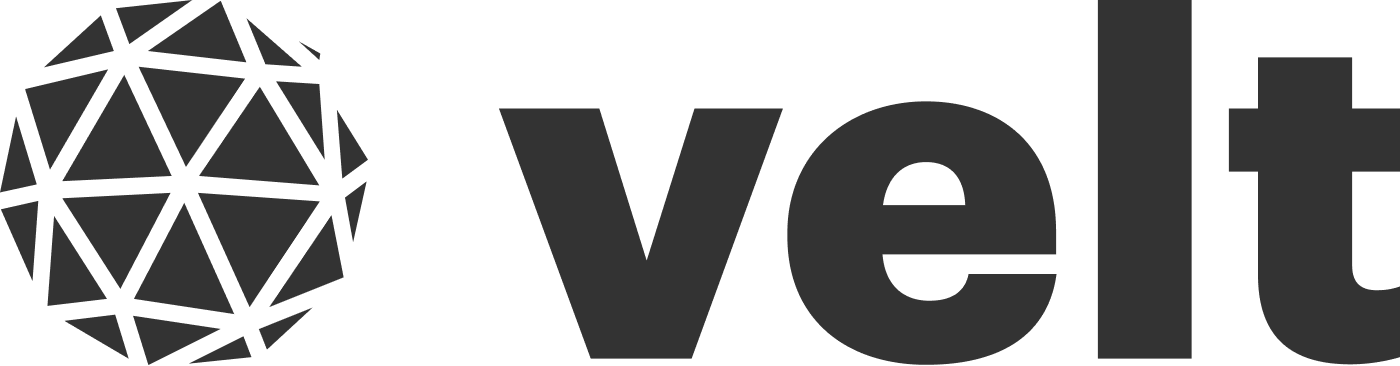Overview
Velt organizes your collaborative data in a clear hierarchy. This structure helps control Velt feature data access with precision. The hierarchy is: Organization → Folders → Documents → Locations. Here are the core concepts:- Organizations: The top-level container for everything. Think of it as your customer’s entire account (e.g., Meta). It holds all their users, groups, and collaborative data.
- Folders: A way to group and organize documents, just like in a file system. Folders can contain other folders and documents, inheriting permissions.
- Documents: The primary collaborative space. This is where features like comments, presence, and cursors come alive. A document could be a design file, a dashboard, a spreadsheet, or a specific page in your app.
- Locations: An optional, granular subspace within a document. If a document is a slide deck, a location is a single slide. If a document is a video, a location could be a specific timestamp.
- Users: Your end users who use your app.
- Access Control: The rules that control who can access what Velt feature data.
- Authentication: The process of authenticating a user in Velt.
Organizations
Overview
An Organization is the top-level entity.- It contains folders, documents, locations and users.
- Think of an
organizationas the account belonging to a company (e.g., Company A). This account may have severalusers(Company A employees). Adocumentwill be any file created within the organization (e.g., document, spreadsheet, slides, etc.). Alocationwill be any child section within the document (e.g., slide within a presentation).
Properties
- By default, Users within the organization can access all of it’s resources like folder, documents, contact list etc. This can be modified using access control settings.
- A user can be added to multiple organizations but can only log in to one organization at a time.
- Access to resources can be restricted by setting controls at the individual resource level.
APIs
Frontend APIs
Sign in User into an Organization
- Sign in the user into an organization using these options.
- User needs to sign in to an organization in order to perform CRUD operations on it.
Backend APIs
Create Organization
- When the user signs into an organization it will be created automatically if it doesn’t exist.
- Explicitly create an organization using the REST API. Learn more
Update Organization
- Update organization using the REST API. Learn more
Delete Organization
- Delete organization using the REST API. Learn more
- It will delete all the data (folders, documents, locations and users) within the organization.
Get Organization
- Get organization and it’s metadata using the REST API. Learn more
Disable Organization
- Disable CRUD access to an organization using the REST API. Learn more
Provision Access to an Organization
- Provision access to an organization using access control APIs
Folders
Overview
Folders help you organize documents in a hierarchical way, like a traditional file system.Properties
- Folders can contain both documents and subfolders.
- Folders use the same permission model as Organizations and Documents.
- By default, folders inherits the permission from it’s organization.
- A user can be added to multiple Folders but can only initialize one Folder at a time.
- By default, all Folder users have access to all Folder resources including sub folders, documents, locations and user contacts.
- Access to individual resources within the Folder cannot be restricted by setting controls at the individual resource level.
- Access of the Folder cascades to all resources within the Folder.
APIs
Frontend APIs
Subscribe to a folder
- Subscribe to a folder and its documents using the
setDocumentsmethod. - Subscribe to all documents in the folder or a specific set of documents. If you want to subscribe to specific documents in the folder then you can pass upto 30 documents at a time.
Filtering Behavior: When using
setDocuments with the allDocuments flag, the method automatically filters out documents the user doesn’t have access to instead of failing the entire operation. The folder document limit is set to 50 documents when using allDocuments: true. Any documents the user doesn’t have access to are silently filtered from the result.- React / Next.js
- Other Frameworks
Using Hooks:Using API:
Fetch folder metadata
- Retrieve folder metadata and its subfolders using either
organizationIdorfolderId, with support for pagination.
- React / Next.js
- Other Frameworks
Backend APIs
Create Folder
- Create a folder using the REST API. Learn more
Update Folder
- Update folder using the REST API. Learn more
Move Documents to Folder
- Move documents to a folder using the REST API. Learn more
Delete Folder
- Delete folder using the REST API. Learn more
- It will delete all the data (subfolders, documents, locations and users) within the folder.
Get Folder
- Get folder and it’s metadata using the REST API. Learn more
Update Folder Access Type
- Update the access type of a folder using the REST API. Learn more
Provision Access to a Folder
Provision access to a folder using access control APIsDocuments
Overview
A Document is a collaborative space within an Organization where users work together in real time. Each document includes:- Feature data (such as Comments, Presence, Cursors, etc.)
- Locations
- Users (distinct from Organization users; see Access Control for details)
Properties
- Anyone connected to the same
documentIdcan see and interact with each other’s activity, like presence, cursors, comments etc. - Users can subscribe to a single document or multiple documents at the same time.
- Document inherits the permission from it’s organization and parent folder.
- A user can be added to multiple Documents.
- You can set Document level access control to override the Organization’s access control it inherited but not the Folder’s access control.
Document Access Priority: Document-level access settings now take priority over folder-level access settings. If a document has its own explicit access configuration, those settings will be used. If the document doesn’t have explicit access settings, it will inherit from its parent folder or organization.
APIs
Frontend APIs
Subscribe to Documents
- Use this to set and subscribe to one or multiple documents at the same time.
- You can specify 30 documents at a time.
- The first document in the list will be considered as the root document.
- For features like comments, notifications, recorder, reactions etc. you will be able to read and write to multiple documents at the same time.
- For features like cursors, presence, huddle, live state sync etc. it will default to the root document.
- Sidebar will automatically show data from all the documents.
Access Filtering: The
setDocuments method now filters out documents the user doesn’t have access to instead of failing the entire operation. Previously, if any document in the array was inaccessible, the entire query would fail. Now only accessible documents are subscribed, and inaccessible ones are silently filtered out.documents: Document[]options?: SetDocumentsRequestOptions
- React / Next.js
- Other Frameworks
Using Hooks:Using API:
Read/Write data from multiple documents on the same page
- If you want to display data (eg: comments) from multiple documents on the same page, add
data-velt-document-idattribute to the container that contains thedocument. - It will be used to identify which part of the DOM belongs to which document.
Filter comments by context
You can filter which comments are loaded when subscribing to documents by passing acontext parameter to setDocuments(). This is useful when you want to load only comments relevant to specific parts of your application.
- React / Next.js
- Other Frameworks
Permission Provider Integration: When you enable context-based permissions in your Permission Provider configuration (
isContextEnabled: true), each context value will trigger a separate permission request to your backend. This allows you to control which specific context values users can access.The context parameter in setDocuments() uses the SetDocumentsContext interface which accepts arrays of values. When Permission Provider is enabled, Velt automatically converts these arrays into individual permission requests using the Context interface with single values.Learn more about Permission Provider →Subscribe to Documents from Other Organizations
- By default, users can only access documents within their own organization.
- Enable cross-organization access by passing the target
organizationIdin the options parameter tosetDocument/setDocuments(see Hook & API Example below). - Ensure that the user has access to the target document in the target organization.
- React / Next.js
- Other Frameworks
Using Hook:Using API:
Set Root Document
- Set the root document.
- This is useful when you have multiple documents subscribed in your app and you want change the root document during the session.
- React / Next.js
- Other Frameworks
Unsubscribe from Documents
- Use this to unsubscribe from all documents at once.
- React / Next.js
- Other Frameworks
Using Hooks:Using API:
Get Document Metadata
- Use this to get the metadata of a Document.
- This is useful when you want to display the document name in your app or any custom metadata that you have set.
- This returns a subscription with
DocumentMetadataobject.
- React / Next.js
- Other Frameworks
Fetch Documents
- Fetch documents by organization, folder, or specific document IDs.
- Use
allDocuments: trueto fetch all documents for an organization or a specific folder. - Supports pagination via
nextPageTokenin the response. - When specifying individual
documentIds, you can pass up to 30 IDs at a time.
This is a one-time fetch, not a realtime subscription. You will need to call again to refresh results.
request: FetchDocumentsRequest- Returns: FetchDocumentsResponse
- React / Next.js
- Other Frameworks
Backend APIs
Create Document
- Create a document using the REST API. Learn more
Update Document
- Update document using the REST API. Learn more
Delete Document
- Delete document using the REST API. Learn more
- It will delete all the data (locations and users) within the document.
Get Document
- Get document and it’s metadata using the REST API. Learn more
Update Document Access Type
- Update the access type of a document using the REST API. Learn more
Provision Access to a Document
Provision access to a document using access control APIsDisable Document
- Disable CRUD access to a document using the REST API. Learn more
Legacy APIs
Subscribe to a Single Document
- Use this to initialize and subscribe to a single Document.
- Once you set the document, you will start receiving realtime updates from the document.
- Params:
documentId: The unique identifier for the document.metadata: (optional) This is a key/value pair object where you can set metadata about the document such asdocumentName. documentName is a special field that we use to display the document name in some Velt Components.
- React / Next.js
- Other Frameworks
Using Hooks:Using API:
Unsubscribe from a Single Document
- Use this to unsubscribe from the root Document
- Once you unset the document, you will no longer receive realtime updates from the document.
- For some parts of your app, you may not need Velt. In such cases, you can unset the document.
- React / Next.js
- Other Frameworks
Using Hooks:Using API:
Locations
Overview
Locations are optional subspaces (JSON object) within a document, providing finer partitioning of data. Locations can represent:- Pages
- Sections
- Video frames
- Data points on maps/charts
- Any other contextual area
- In a slide presentation, the entire slide presentation will be a document each individual slide will be a location.
- In a dashboard, the entire dashboard is a document but various filters applied will be locations;
- In a video player, the entire video will be the document and timestamps will be locations.
If a Document is like a house, a Location is like a room within the house.
Properties
- Any user with access to the document will have access to all locations in the document.
- Access controls cannot be set at the location level.
- Locations automatically generate location groups in the sidebar and organizes the comments within the group.
- The location object has these fields:
id(required): A unique identifier for the location that can be used to reference it laterlocationName(recommended): A human-readable name displayed in Velt components like theVeltCommentsSideBar- You can add any number of custom fields to the location object.
APIs
Frontend APIs
Subscribe to Locations
- Use this to set and subscribe to one or multiple locations at the same time.
- The first location in the list will be considered as the root location.
- Features will by default add data to the root location unless you use the location boundaries.
- Sidebar will automatically show data from all the documents.
locations: Location[]options?: SetLocationsRequestOptionsrootLocationId: The id of the location that will be set as the root location. If you don’t specify this, the first location will be set as the root location.appendLocation: If you want to append new locations to the existing locations, set this totrue.
- React / Next.js
- Other Frameworks
Using Hooks:Using API:
Read/Write data from multiple locations on the same page using Location Boundaries
- If you want to display data (eg: comments) from multiple locations on the same page, add
data-velt-location-idattribute to the container that contains thelocation. - It will be used to identify which part of the DOM belongs to which location.
- This ensures that the comment added within the location is associated with the correct location.
Set Root Location
- Set the root location.
- This is useful when you have multiple locations subscribed in your app and you want change the root location during the session.
- React / Next.js
- Other Frameworks
Unsubscribe from Locations
- Unset locations by ids or all of them if you don’t specify any parameters.
- React / Next.js
- Other Frameworks
Legacy APIs
Subscribe to a Single Location
- Use this to initialize and subscribe to a single Location.
- React / Next.js
- Other Frameworks
Using Hooks:Using API:
Subscribe to Multiple Locations
- Use this to subscribe to multiple locations at the same time.
- Add additional locations on the page by using set location with the
trueparameter.
- React / Next.js
- Other Frameworks
Using Hooks:Using API:
Users
Overview
- A
Useris anyone authenticated with the Velt SDK. - After authentication, a user’s profile appears in Velt’s collaboration features. For example, their name is shown next to their comments, in
@mentions, and alongside their avatar in presence and cursor features.
Contact List
When the user is on a document, they can@mention other users. By default, the contact list for the @mention feature includes users from:
- Organization.
- Folder.
- Document.
- User Groups.
@here: This is a special group that includes only the users explicitly added on the document. This doesn’t include organization users or organization user groups.
User Groups
User Groups let you organize users into teams (like “engineering” or “marketing”) for easier management and access control.- Mention an entire group (e.g., @engineering) instead of individual users, similar to Slack.
- Organization users can be in multiple groups.
- Only organization users can join user groups.
Properties
- Uniqueness of the user is determined by its
userId. - A user can be part of multiple organizations.
APIs
Frontend APIs
Authenticate a User
There are two ways to authenticate a user in Velt.- Using an Auth Provider (recommended)
- Using Identify method
1. Use Auth Provider
- With this approach, you configure an authentication provider by specifying the user you want to authenticate and a function that returns a Velt JWT token.
- This function is automatically called by Velt whenever a token is required—such as during the initial sign-in or when the token expires.
- You should define this authentication provider within the Velt Provider during your app’s initialization.
- Use this to generate a Velt JWT token.
- Params:
user: UserretryConfig: AuthRetryConfiggenerateToken:() => Promise<string>
- React / Next.js
- Other Frameworks
- generateVeltAuthToken()
2. Use Identify with JWT Token
- In this approach, you will call the
identifymethod with theuserobject and a JWT token. - Here you are responsible for re-generating a JWT token whenever it expires.
- This gives you more flexibility on when and where to initialize the user and generate the token.
- Params:
- React / Next.js
- Other Frameworks
Using Hook:Using API:
Sign in with force reset
- By default, when you identify a user, their authentication state is preserved in the browser until you explicitly sign them out.
- If you update a user’s metadata or default access settings in the console and want those changes to take effect right away, you should call the
identifymethod again with theforceResetoption set totrue. Default: false
Sign out a User
In a given session or browser tab, if you want to switch users, you need to first signout the current user and then sign in usingidentify method again.
This will ensure we clean up the current user session and start a new session with the new user.
Contact List:
In this case, the contact list can be updated on the fly in the frontend. This will not save the list in Velt. You can also search the list directly from your backend and display it in Velt Components.Backend APIs
Contact List:
This will save the list in Velt.User Groups:
Access Control
Overview
Velt’s access control system is built around four main concepts:- Resources - The hierarchical structure of your app (Organizations → Folders → Documents)
- Access Types - This is applied to a resource to determine who can access it (public, organizationPrivate, or restricted)
- Roles - This is applied to a user to determine what they can do on a resource (editor or viewer)
- Permissions – Define whether a user can access a resource, based on the resource’s access type, the user’s role, and explicit permission grants. Access can be temporary or permanent.
Access Control Model
- Inheritance (default): Similar to Google Drive, Velt Resources (Organizations, Folders, and Documents) follow a hierarchical permission model. By default, child resources inherit access control settings from their parents.
- Overrides: If a resource defines its own access type or user permissions, those explicit settings override the inherited values. This precedence applies during both permission evaluation and access enforcement.
- You create a folder and set it to “Anyone with the link can view”
- Any document you add to that folder automatically inherits those same sharing settings
- If you want, you can override a specific document’s sharing settings to be more restrictive or more open
- All Folders in that org automatically inherit
organizationPrivateaccess - All Documents in those folders also inherit
organizationPrivateaccess - If you explicitly set a specific Document to
restrictedaccess, that override takes precedence
1. Resources
Velt permissions apply to these resources and at the feature level using Access Context: Resource-Level Permissions:- Organization – top-level container that groups users, folders, and documents.
- Folder – groups documents under an organization.
- Document – individual collaborative unit (e.g., a canvas, page, or file).
Most permission changes occur at the Folder and Document level, but Organizations can set defaults that flow down hierarchically.
- Fine-grained control: When you need to restrict visibility of specific features within a document rather than the entire document. For example, in a multi-tenant dashboard, different users might access the same document but see comments on different widgets based on their
widgetIdaccess. - Data-driven permissions: When access needs to be determined by dynamic metadata such as entity IDs, project codes, section identifiers, or other custom fields specific to your application’s data model.
- Complex scenarios: When resource-level permissions alone are too broad and you need feature-specific isolation within the same collaborative space.
2. Access Types
Access types define who can access a resource:public(default): Any authenticated user in your app who initializes Velt can access the resource’s collaboration layer.organizationPrivate: Only users in the same organization as the resource can access it.restricted: Only explicitly permitted users can access the resource.
APIs (backend)
- Folder: Use Update Folder Access Type.
- Document: Use Update Document Access Type.
- Defaults: Update default access across your app.
1
Open Velt Console
Go to the App Config in the Velt Console: console.velt.dev
2
Choose default access type
Select the desired default access type for new resources and save your changes.
Access Types = who can access. Roles = what they can do once they have access. These controls are orthogonal and compose together.
3. Roles
Roles define what an allowed user can do on a resource:- Editor: Read and write access to collaboration features data for the given resource. This is the default role.
- Viewer: Read-only access to collaboration features data for the given resource.
Assign or override roles per resource via your backend when granting permissions. Frontend SDK methods cannot set or change
accessRole.APIs
- Add users
- Remove users
- Generate token (to be used during login)
- Add permissions
- Remove permissions
4. Permissions
Permissions control which users can access and collaborate on specific resources in your app. They determine what actions users can perform on organizations, folders, and documents. Permissions are determined by a combination of the resource’s access type and the user’s role. There are 3 ways to configure permissions in Velt. Choose the approach that best fits your app’s architecture: a. On-Demand Permissions b. Synced Permissions c. Real-time Permission Providera. On-Demand Permissions
Grant or revoke permissions at runtime when a user logs in or navigates to a resource.- Best when your app has a very complex and granular permissioning system and you want to keep your system as the source of truth.
- Supports temporary (time-bound) access and permanent access, enabling ad‑hoc sharing and expiring invites.
Temporary vs. Permanent Access
- Temporary access: Grant permissions with an expiry or revoke after session/end of task (e.g., guest reviewers, contractors). Use this when access should automatically end or be short‑lived.
- Permanent access: Grant durable permissions for members or long‑term collaborators. Use this when roles rarely change and should persist across sessions.
APIs
-
Add Permissions
- When user logs in: Use an auth provider with JWT. In the frontend, set the auth provider to fetch a JWT from your backend (Generate token).
- When user switches resources: Call Add Permissions API to grant or adjust access for the newly active resource(s) (folders/documents).
-
Remove Permissions
- Revoke access when the user signs out, loses membership, or navigates away from sensitive resources using Remove Permissions API.
-
Get Permissions
- Backend API: Used to query a user’s effective permissions/roles for the given resources. This returns what permissions your user has according to Velt.
- Frontend API: Use
getUserPermissionsto return the current logged-in user’s permissions on the currently set resources in Velt (e.g., organization, folder, documents).
-
Params:
request?: GetUserPermissionsRequest- Returns: GetUserPermissionsResponse
- React / Next.js
- Other Frameworks
Using API:
When you include
organizationId in the identify/auth payload, Velt automatically creates and associates the user with that organization. This happens because the “Auto-create Organization Users” console setting is enabled by default. To change this default behavior, go to Console under App Configuration -> Auto-create Organization Userb. Synced Permissions
- Periodically or event‑driven sync between your app and Velt.
- Do an initial bulk load, then keep up with adds/removes/role changes.
APIs (backend)
-
Add users
- Initial sync: Bulk add existing users so they appear in mentions and can be permissioned.
- Ongoing sync: When a user is added or granted permissions to additional resources in your app, call this API to sync that change in Velt.
-
Remove users
- Ongoing sync: When a user is removed or their permissions are revoked to resources in your app, call this API to sync that change in Velt.
-
Get Permissions
- Backend API: Used to query a user’s effective permissions/roles for the given resources. This returns what permissions your user has according to Velt.
- Frontend API: Use
getUserPermissionsto return the current logged-in user’s permissions on the currently set resources in Velt (e.g., organization, folder, documents).
-
Params:
request?: GetUserPermissionsRequest- Returns: GetUserPermissionsResponse
- React / Next.js
- Other Frameworks
Using API:
When you include
organizationId in the identify/auth payload, Velt automatically creates and associates the user with that organization. The Auto-create Organization Users console setting is enabled by default, so you don’t need to pre-create users for on-demand flows. Go to Console under App Configuration -> Auto-create Organization Userc. Real-time Permission Provider
With this approach, Velt pings your defined endpoint to verify whether a user should be granted access to a resource (organization, folder, or document). This ensures that your backend is still the source of truth and you don’t have to sync the permissions into Velt directly.How it works
- Configure your backend endpoint in the Velt Console under Permission Provider settings
- Add your POST endpoint URL and optional auth token
- Configure Permission Provider in your frontend using VeltProvider or using
setPermissionProvider() - When users access resources, Velt automatically queries your endpoint
- Your backend determines access and returns permission decisions
- Velt uses the response to grant or revoke permissions.
- Optionally, when the user switches documents or logs out, you can configure the permission provider to auto-revoke permissions.
When to use
- Your app has complex, dynamic permissions that change frequently
- You want to avoid syncing permission data to an external system
- You need real-time permission validation without backend synchronization overhead
- Enable Permission Provider in Velt Console
- Add your POST endpoint URL (e.g., https://yourdomain.com/api/check-permissions)
- (Optional) Add auth token for request authentication
- Sample Request from Velt
- Expected Response from Your Endpoint
- Node.js / Express Implementation
- Python / Flask Implementation
Context to Permission Conversion: When you pass arrays of context values in
setDocuments(), Velt automatically converts them to individual permission requests. For example, entityId: ['value1', 'value2'] becomes two separate requests with entityId: 'value1' and entityId: 'value2'.setPermissionProvider().
Configuration Options:
View the complete VeltPermissionProvider schema for all available options.
isContextEnabled: Enable context-based permission requests for granular access control per context value. Default:falseretryConfig: Configure retry attempts and delays for failed permission requests. Default: 3 retries with 2000ms delay. SeeAuthRetryConfigforceRefresh: Force re-validation on each access check when permissions change frequently. Default:falserevokeAccessOn: Configure automatic access revocation on specific events (e.g., document unset, user logout). See Revoke Access Functionality below
When using
setPermissionProvider() method, call it before identify(), setAuthProvider(), and setDocument() methods to ensure proper initialization.- React / Next.js
- Other Frameworks
You can configure the Permission Provider in two ways:Option 1: In VeltProvider (Recommended)Option 2: Using setPermissionProvider()
Context-Based Permissions: When
isContextEnabled is true, the Permission Provider will receive individual requests for each context value. This happens automatically when you use context filtering with setDocuments(). Each context value becomes a separate permission request, allowing you to control access at a granular level. Learn more about context filtering →Revoke Access Automatically
- Automatically revoke permissions when specific events occur, providing better control over user access and security.
- Access is automatically revoked from both cache and backend when triggered. This ensures immediate permission removal without requiring manual cleanup.
- Context access is only revoked when the user logs out and not at document unset
document_unset: Revokes access when user unsets or leaves a documentuser_logout: Revokes access when user logs out
type: Type of trigger (RevokeAccessOnType.DOCUMENT_UNSETorRevokeAccessOnType.USER_LOGOUT). SeeRevokeAccessOnTyperevokeOrganizationAccess: Set totrueto also revoke organization-level permissions (default:false)
| Event Type | Description | Event Object |
|---|---|---|
revokeAccessOnDocumentUnsetTriggered | Triggered when permissions are automatically revoked due to document unset trigger | RevokeAccessOnType |
revokeAccessOnUserLogoutTriggered | Triggered when permissions are automatically revoked due to user logout trigger | RevokeAccessOnType |
- React / Next.js
- Other Frameworks
- revokeAccessOnDocumentUnsetTriggered
- revokeAccessOnUserLogoutTriggered
Access is automatically revoked from both cache and backend when triggered. This ensures immediate permission removal without requiring manual cleanup.
The signature generation step has been removed. Velt now handles all validation internally through the backend endpoint configuration.
Permission Provider events
on() Subscribe to Permission Provider events to monitor the sequence of permission check events. Here is the list of events you can subscribe to.| Event Type | Description |
|---|---|
resourceAccessRequestFormed | Fired when a permission request is formed internally before being sent |
resourceAccessRequestTriggered | Fired when a permission request is actually triggered and sent |
resourceAccessResult | Fired when a permission check result is received from your server |
resourceAccessError | Fired when an error occurs during permission checking |
resourceAccessResultFromCache | Fired when a permission result is retrieved from cache instead of making a new request |
revokeAccessOnDocumentUnsetTriggered | Fired when permissions are automatically revoked due to document unset trigger |
revokeAccessOnUserLogoutTriggered | Fired when permissions are automatically revoked due to user logout trigger |
- React / Next.js
- Other Frameworks
- resourceAccessRequestFormed
- resourceAccessRequestTriggered
- resourceAccessResult
Set feature level permissions using Access Context (custom metadata)
Access Context allows you to set granular, feature-level permissions using custom metadata. When configured, new feature data is added and existing feature data is fetched only for the access context values the current user has access to.How it works
Access Context enables you to control access to specific features (like comments, notifications) based on custom metadata fields. For example, you could restrict comment visibility based onwidgetId, dashboardId, or any custom field relevant to your application.
Matching Logic:
- When multiple fields are present in the context, Velt checks access for each field combination
- When multiple array values exist in each field, each value creates a separate permission request
- A user must have access to all fields in a context to view the associated feature data
- The access context supports up to 200 items total
Configuration Steps
Step 1: Add Access Context to Features You need to add access context metadata to your features on both frontend and backend. Frontend:If you add access context to comments, other features associated with it (like notifications) will automatically inherit the same access context.
addContext() method. Pass a string or number for each context field:
- React / Next.js
- Other Frameworks
isContextEnabled: true in your Permission Provider configuration:
- React / Next.js
- Other Frameworks
Option 1: In VeltProvider (Recommended)Option 2: Using setPermissionProvider()
Context has been removed from
authProvider. Use setPermissionProvider() instead with the isContextEnabled option.setDocuments(). Each value will generate a separate permission request:
- React / Next.js
- Other Frameworks
Permission Request Structure
When you use access context with multiple items insetDocuments(), Velt sends a single request with an array of access request objects:
Example Request to Your Permission Provider Endpoint: